
Find out all the steps to get ready to start your studies.
Important Information for International Students:
International students travelling to Canada, please visit the Government of Canada for more information about how to prepare for your trip.
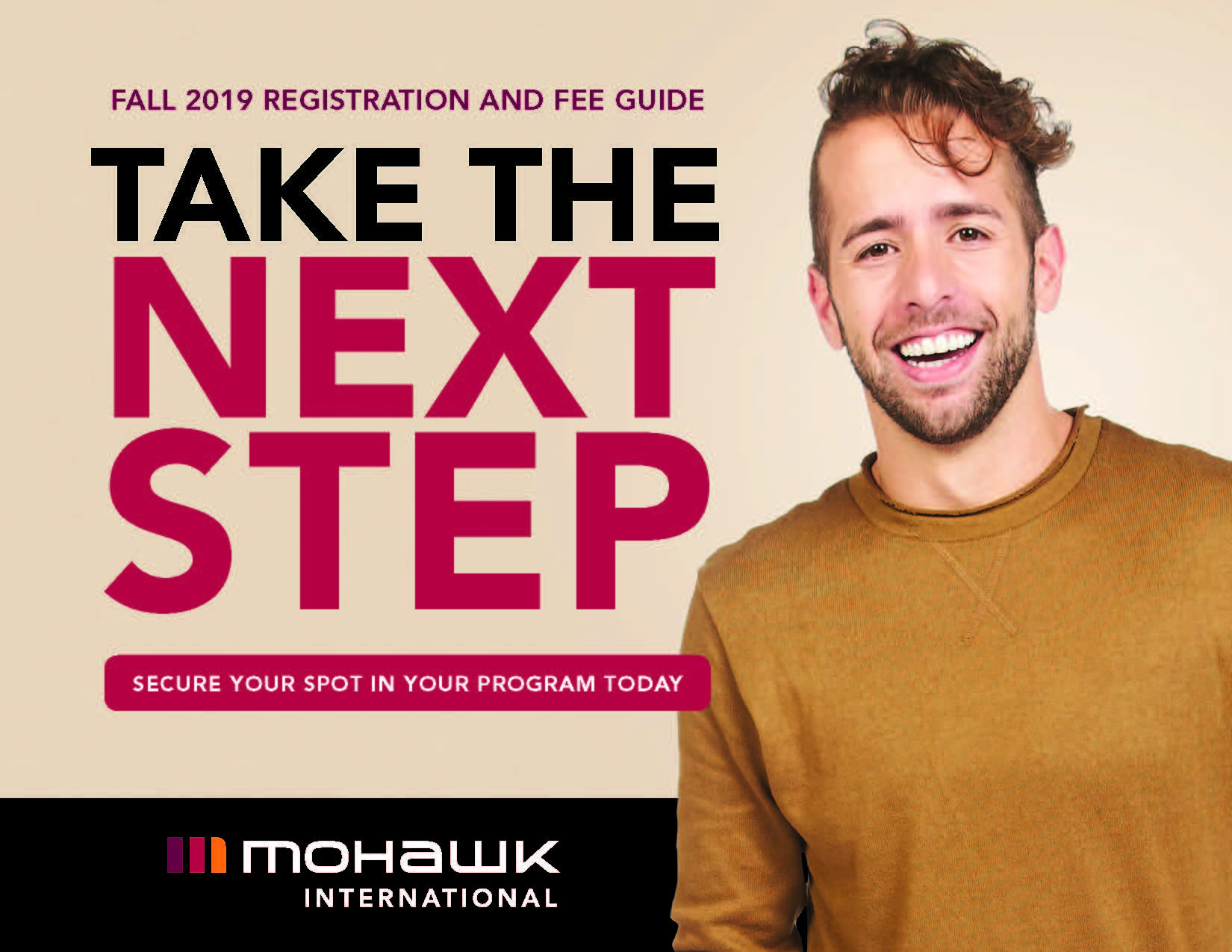
Registration and Fee Guide for International Students
Review the Registration & Fee Guide for important dates and next steps while you prepare to study at Mohawk.
Step 1: Confirm your Visa status
Provide your visa information through the pre-registration tab in the OCAS portal. If you are working with an agent they will be able to support you with this step.
Submitted Visa at time of application? You are still required to complete this form with your visa information to move through the next steps.
Qualified applicants will then receive a welcome message directly from the admissions team. In this message you will receive information on how to confirm your study status via the iCent app. You can only move through the remainder of the registration steps once you complete this step.
Step 2: Download the mandatory iCent App and start completing your Get Ready to Start checklist
Get prepared to come to Canada and study at Mohawk College with the iCent app!
The app is mandatory for all international students - be sure to download it before you plan your start at Mohawk. Important messaging and information will be sent directly to you via this app.
After downloading the iCent app, review the Get Ready to Start Checklist to ensure you are prepared for your classes.
Step 3: Confirmation of Studies
Now that you have the iCent app downloaded please navigate to the ‘Study Confirmation’ icon. This is where you will inform Mohawk College of your study intentions. Your options for study this semester are:
- I have received my visa and will travel to Canada to start studies
- I have my visa/study permit or other appropriate document and am already in Canada to start studies
- I have not received my visa. I understand that I cannot register or travel to Canada until I have this document.
Your selection above will determine how you move through the remainder of your new student check-in, arrivals and registration processes.
Step 4: Check in with Us on iCent
Step 5: Enter Canada
You can now plan your travel to start your studies from inside Canada as Mohawk College students if you have a valid study permit and passport. There is no set time frame for you to arrive in Canada before you begin your studies. You should just arrive to give yourself a reasonable amount of time to prepare before you start studying.
See the Entering Canada webpage for important details about entry to Canada.
Step 6: Complete Registration and receive your timetable
Once you receive notification on your iCent app and your email, you can complete registration (select your timetable) in MyMohawk.
After you complete registration in MyMohawk you will be provided with your schedule/timetable via email from the Mohawk Mississauga team.
Step 7: Get Ready for Studies
Step 8: Attend Orientation events
Step 9: Get ready for learning at Mohawk Mississauga

triOS Support Gateway
Login to triOS Support Gateway to access your courses, get tech support and more
Brightspace
Brightspace is a Learning Management System (LMS) that allows for a blended learning classroom by supporting you with automated grading, easy assignment submissions, and discussion boards to help advance communication between you and your instructor.


