Passwords provide the first line of defense against unauthorized access to your computer and personal information. The stronger your password, the more protected your accounts will be from hackers and malicious software. You should maintain strong unique passwords for all accounts including personal, school or work accounts.
Self-service password reset (SSPR) gives users the ability to change or reset their password, with no administrator or help desk involvement. If a user's account is locked or you forget your password, you can follow prompts to unblock yourself and get back to work.
Register for Self-Service Password Reset
To register for self-service please visit https://aka.ms/ssprsetup.
Mohawk IT recommends you install the Microsoft Authenticator app on your smart phone or tablet, and that can be used to reset your MohawkID password. Alternatively, you may choose to click the "I want to set up a different method" link to select a different password reset method.
The available password reset methods are:
- Notification through mobile app (Microsoft Authenticator App)
- SMS text message
- Call to phone (Cell, Home or Office Phone)
- An external email address
Forgot Your Password
If you forgot your work or school password, or have been locked out of your account, you can use your security info and your mobile device to reset your work or school password.
Students and Staff can reset their password via: Password Reset
Changing your Password
The steps below describe how to change a known password. If you need to reset your password because you forgot it, see Forgot Your Password information above.
Students and Staff can reset their own known password by one of the following methods:
- When logged into a Mohawk owned computer on Campus or while connected to the Staff VPN, you can press Ctrl+Alt+Del and then select Change a password.
- By logging into here: Change Password
- By logging into your myaccount.microsoft.com and from the Password security tile, select Change my password.
Strong Password Requirements
A strong password helps you:
- Keep your personal info safe
- Protect your emails, files, and other content
- Prevent someone else from getting in to your account
Do not
- Use the same password you use for your personal accounts or words that could be easily guessed.
- Base your password on something that could be easily guessed or a dictionary word.
- Use words like: mohawk, college, fennell, campus, student, etc.
Your password must meet the following requirements:
- Minimum of 8 characters in length
- Contain characters from three of the following four categories:
- English uppercase characters (A through Z)
- English lowercase characters (a through z)
- Numbers (0 through 9)
- Non-alphabetic characters (such as !, $, #, %)
- Cannot be a password you have used in the past.
- Cannot contain all or part of the user's account name.
- Cannot contain multiple consecutive characters or numbers.
Change your Security/Recovery Info
- Directly access your account info via this link: MyAccount
- Or once logged into Office 365, click the icon for your profile in the top-right corner of the webpage and click View account.
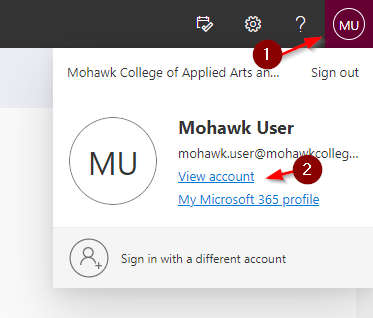
- Under Security info select UPDATE INFO
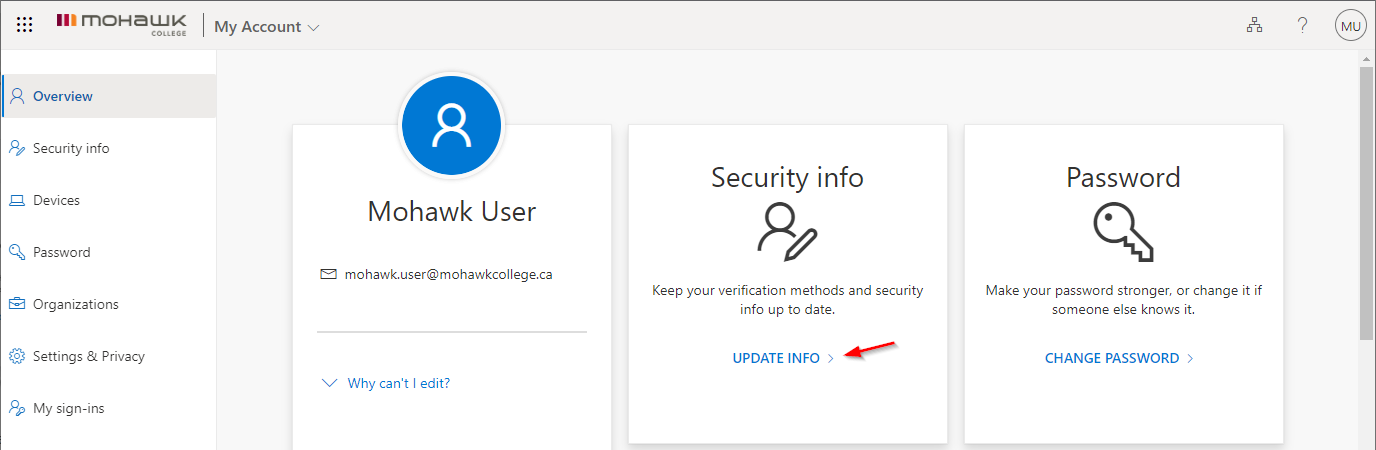
- You may be prompted to enter your Mohawk credentials and/or be challenged for MFA when trying to makes changes to your Security Info.

