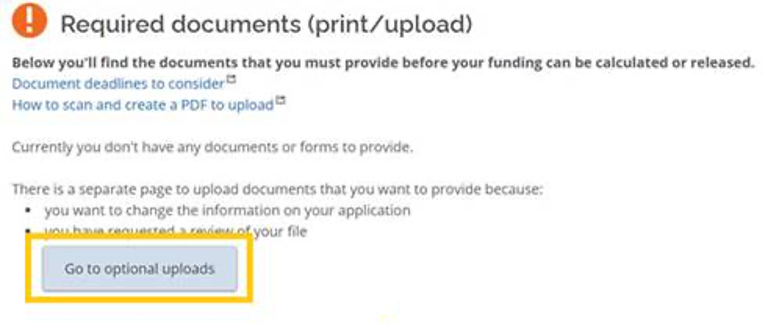Join us at Mohawk College. Your future starts today!
Find helpful tools and links below to get you started in the application process.
Interested in applying? Applications for our Spring 2022 as well as Fall 2022, Winter 2023 and Spring 2023 intakes are open. Apply at ontariocolleges.ca today!
Already accepted? Congratulations! We are excited to welcome you to Mohawk College. Get ready for your next steps in becoming a Mohawk College student. The information below will help guide you through the process of beginning your education. Complete the payment and registration process to select your timetable and get Future Ready with Mohawk today!
Questions? We are here to help!
- Ready to apply?
- How to accept your offer
- I have accepted! What’s next?
- Financial Assistance including OSAP
- Preparing for Timetable Selection
- Temporary modifications to classes for January
- Withdrawing from your Studies and Tuition Refunds
- Booking Appointments
- Helpful Tools and Links
- Questions? We are here to help!

Applications to the college are completed online via ontariocolleges.ca. Note that we do not have walk-in applications available and all applications must be submitted via ontariocolleges.ca.
Apprenticeship Applicants
View of Marshall School of Skilled Trades and Apprenticeship webpage for further details.
International Applicants
If you are interested in attending Mohawk College on a study permit please contact Mohawk International.
How to accept your offer
Check your offer letter for the Mohawk program(s) you’ve been accepted to and the due date to reserve your spot.
1. Log in to your ontariocolleges.ca account.
You also can confirm your offer by calling the Ontario Colleges Customer Contact Centre.
2. Click on View Offers under Offers on your Dashboard.
3. Select the Mohawk offer of admission you wish to accept. You may accept one Mohawk program and maintain your place on a wait list for another Mohawk program.
4. Click Confirm on your chosen program. Congratulations, you’ve accepted your offer! Mohawk will follow up with next steps for fees and registration.
5. Share your exciting news! Use #MohawkFutureReady, tag @Mohawk.College and add official Mohawk College stickers to your Instagram Stories to capture this exciting moment.
Once you have accepted an offer, ontariocolleges.ca will send a confirmation email to the email address associated with your account.
I have accepted! What’s next?
Secure your Seat!
Congratulations! Once you have accepted your offer, you will receive your fee statement. Fee Statements are sent to your MyMohawk email account only. You are required to pay your $250.00 non-refundable deposit to secure your seat. You are not required to wait for your fee statement to arrive (however, please review once it does). If you wish, you can move forward with your non-refundable deposit payment to secure your seat. You can prepare for your tuition payment to move through the registration process. Review MyMohawk for your specific registration date and time.
Need help with payment? Review our payment options or email us for assistance.
Tuition Payment
To register and select your timetable, you must complete your tuition payment. To satisfy this requirement, there are payment options available to you. Information on your fees can be found in the Registration and Fee Guide and your Fee Statement sent to your Mohawk email (only).
Preparing for Timetable Selection
When your registration date and time arrives, log into your MyMohawk account and select the Registration page in order to register and select your timetable. Check out our helpful how to select your timetable video to get started. Timetable selection dates and time will be posted in MyMohawk on Monday, March 28 and Timetable Registration will begin on Monday, April 11. Once registered, you can view your selected timetable in MyMohawk. Make sure to check your schedule before classes start as changes to timetables are sometimes necessary. For step-by-step instructions on understanding your timetable check out how to read your timetable.

Booking Appointments
Interested in connecting with the team? If you require further support or assistance, appointments are available for some of our services. Review our appointment-booking site for more information.
Withdrawing from your Studies and Tuition Refunds
Students who want to withdraw from the College must formally withdraw within the first ten days of the program semester start to be eligible for a tuition refund less the applicable holdback fee. Log into your MyMohawk account, navigate to the Registration page and select Request to Withdraw. Fill in the required details and information to submit your request. Refunds will be issued back to the original payment method. If you are an OSAP student, your tuition and fees refund may be returned to the National Student Loans Centre (NSLC), as per the OSAP terms and agreements. Students withdrawing as of the 2020/21 academic year (beginning with Fall 2020) are subject to a $250 holdback fee. Review the Terms and Definitions for more information regarding holdback fees. Check the Academic and Important Dates page for timelines and and program exception calendars.
The College is not responsible for withdrawal requests that do not reach the College. Students who withdraw after the 10th day of class are responsible for full fees for the semester. Lack of attendance or OSAP denial does not constitute a formal withdrawal or reason for a refund.
If you have registered for your studies, you must formally withdrawn using the online withdraw form, declining at ontariocolleges.ca once registered does not constitute a formal withdrawal and students would be responsible for their fees if withdrawing beyond Day 10 of the term. Further to this, Day 1 of the term is respective to the important dates and deadlines and not reflective of the day a student registers for their studies.
For further information on withdrawing from your studies, please visit our Tuition Refunds or Program Withdrawal webpages.
Helpful Tools and Links
- Applying to Mohawk
- Payment Options
- Fee Statement
- Tuition and Fees
- Registration How to Video
- Get to know MyCanvas
- Summer 2022 Program Delivery
- How to apply for OSAP: 4 Steps
- Register/Apply/Login to OSAP | Ontario.ca
- Get Set for Winter OSAP
- OSAP responsibilities
- Apply for Winter Bursaries and Scholarships
Questions? We are here to help!
- Student Recruitment
- Questions about your application
- Payment Information
- Registration Support (Select Registration/Timetable Support)