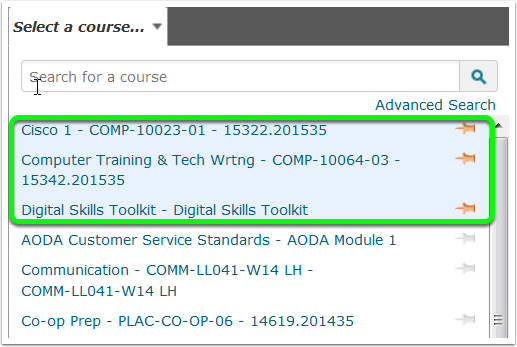Step 1: Log in eLearn
Step 2: Select your courses from the drop down menu
At the top left of your screen next to My Home select the Select a course option, this will open a drop down menu.
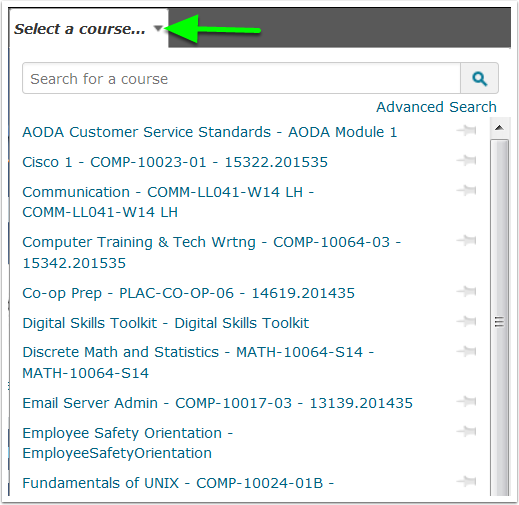
Step 3: Check to see which courses you want to pin
By default none of your courses will be pinned. You can check to see by looking to the right of the drop down menu, none of the courses have been selected.
(When courses are not selected they appear in alphabetical order.)
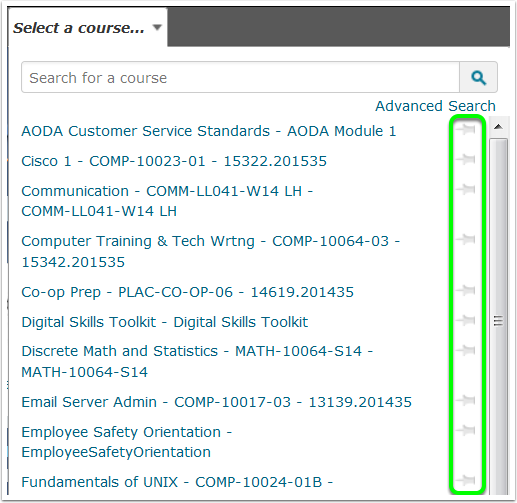
Step 4: Select the courses you want to pin
To select a course, click on the pin icon next to your course name.
(Any course that you have selected will now have an orange pin instead of a grey pin.)
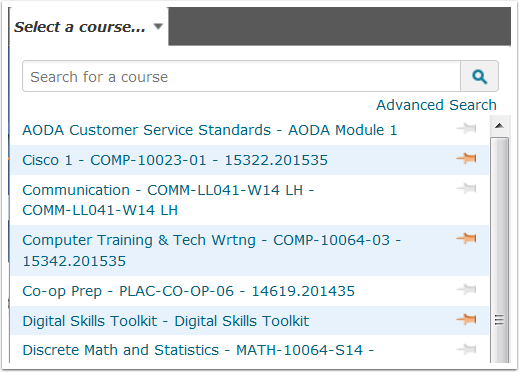
Step 5: Refresh the page and take a look at your courses drop down menu
The courses that you have selected will now appear first on the list and any other course will be listed alphabetically.