Signing In or Out of Desk Phones
How do I sign into a desk phone?
Before you begin
- Confirm that the desk phone's USB cable is connected to the workstation or laptop dock.
- Open Skype for Business so it's visible on your desktop. If you can't find it, click the Start menu and type "Skype" to locate it.
My phone has a "User Sign In" key
You are using a shared or hotelling station phone! Press the User Sign In key to start the login process and proceed with the login instructions below.
The phone's screen says to enter an extension or PIN.
Press the BACKSPACE or BACK key until the phone's screen says "USB Connection Detected" before proceeding.
The phone's screen is asking if I have a computer available.
Press the YES key to proceed.
Sign into your Desk Phone through Skype for Business
You must enter your MohawkID and password through Skype for Business to sign into your phone.
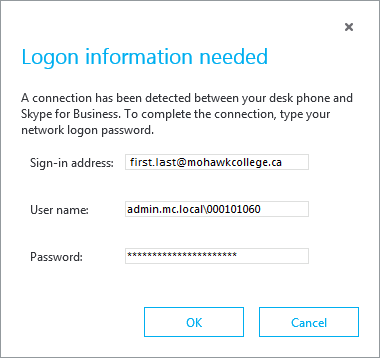
- Sign in address - Your Mohawk e-mail address
- User name - Your MohawkID must be entered like this, replacing the ### with your 9-digit MohawkID: ADMIN.MC.LOCAL\###
- Password - You MohawkID password
When the phone connects successfully, you will be asked to create a 6-digit keypad lock PIN. Keypad lock PINs do not affect voicemail or conference service PINs. They are only used to set up the desk phone.
- Enter any 6 digits, then press the Next key.
- Re-enter the 6 digits to confirm, then press the Done key.
- Press the Done key. The phone will show the home screen with your name and phone number.
How do I sign out of a desk phone?
Always sign out of shared or hotelling station phones when you sign out of the workstation, leaving it ready for the next user.
- Press the Menu key.
- Use the down arrow key to select Switch User, then press the Select key.
- Press the Yes key. Your account will sign out.
How do I sign out of a desk phone when I don't know the keypad lock PIN?
- Press the Unlock key.
- Enter any digit on the keypad, then press the Done key.
- Repeat step 2 six times. The account will be forced to sign out.
Reset or Change Keypad Lock PIN
The keypad lock PIN in only used on the desk phone.
- It does not affect voicemail PINs or conference service PINs.
- It cannot be reset remotely by IT.
How do I change my keypad lock PIN?
- On the desk phone, press the MENU key.
- Select SETTINGS.
- Select "Phone-Unlock PIN"
- Enter your current 6-digit unlock PIN, then press NEXT.
- Enter a new 6-digit PIN, then press NEXT.
- Re-enter the PIN to confirm, then press DONE.
- Press the HOME key to exit the menu and return to the home screen.
How do I reset my keypad lock PIN if I've forgotten it?
Desk phone keypad lock PINs can only be changed by signing your account out of the phone and signing back in to set a new one. Ensure that Skype for Business is open on your screen before following these instructions.
- Press the Unlock key.
- Enter any digit on the keypad, then press the Done key.
- Repeat step 2 six times until the phone signs out and returns to the login screen.
- In Skype for Business, enter your MohawkID and password login box.
- When the phone logs in successfully, it will ask you to set a new 6-digit unlock PIN. Follow the prompts and press DONE when the screen says congratulations.

